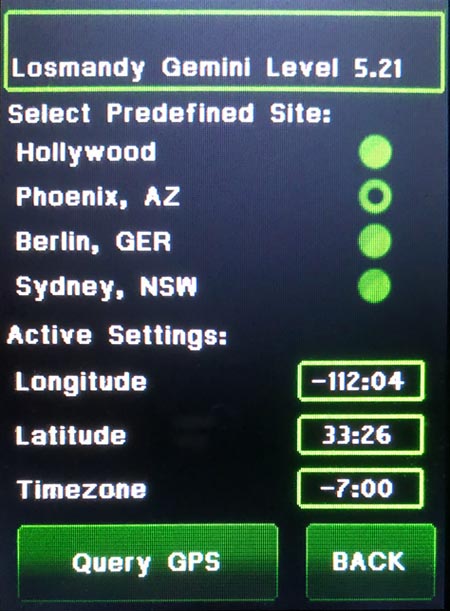
Touch in the Longitude box. The Longitude entry screen will appear.
Do what is indicated in that screen. After that you will be brought back to this screen.
Touch the Latitude box. You will be taken to a screen similar to the one you just filled out. After filling out that screen you will be brought back here again.
Longitude is entered as 180 to -180 degrees: 0 to 59 minutes: and 0 to 59 seconds. Seconds is optional and not shown.
Latitude is entered as -90 to +90 degrees: 0 to 59 minutes: and 0 to 59 seconds. Seconds is optional and not shown.
Hit the Back button.
Note: the Hemisphere is selected entirely by the sign of the Latitude in the Gemini-2. Positive for Northern Hemisphere and
negative for Southern Hemisphere. It was the same in the Gemini-1 also. No switches to change at all.
Query GPS button will try to get the GPS coordinates from a GPS unit hooked up to Serial Port 1, instead.